Assessments are essential to any learning environment in order to determine whether or not the learning goals have been met. Assessments may serve to confirm or reinforce what students know or have learned, or serve as feedback to adjust future teaching or learning activities. Either way, assessments are a critical component of the teaching- learning cycle. However, creating quality assessments, and gleaning meaningful information from them about student learning, can be challenging and time-consuming. For the past several months, we have explored the many capabilities of the Quizzes tool in the new learning management system — TCU Online. With the Quizzes tool, it is easy to create, manage, and revise assessments that provide useful data about student learning. Here are some tips and best practices for creating assessments within the Quizzes tool in TCU Online to help you innovate and streamline the assessment process.
Aligning Learning Goals and Assessment
When creating quality assessments that provide meaningful data about student learning, it is important to first consider the learning goals and the assessment prior to planning specific learning experiences and instruction. What is it that you really want students to know, understand, value, and be able to do? And, how will you know whether or not this has been accomplished? Consider a language course in which the learning goals are to hear, speak, read, and write the language. A question that asks students to listen to a recording and respond by typing an answer or by writing a short response more closely aligns with the learning goals, and may provide a better indication of student learning than a multiple choice question where the possible answers are already provided. The new Quizzes tool offers greater flexibility with question types, as well as ways to easily incorporate images, videos, recordings, and other media while traditional multiple choice assessments do have a significant place in college courses, a greater variety of question types and media options can help to better assess certain cognitive processes and thereby generates more useful information about student learning.
Blind Marking and Feedback
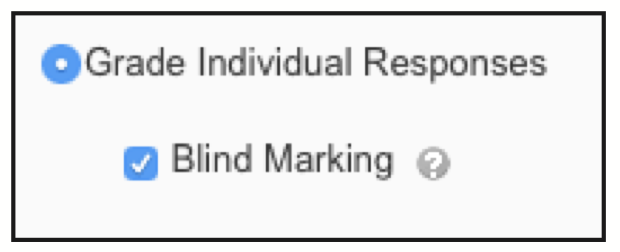 While it is exciting to consider the many possible ways to create assessments using a variety of question types, some question types are more challenging to grade than others. When grading written responses, a common challenge is maintaining objectivity. The Quizzes tool can help maintain objectivity and reduce bias with its Blind Marking option. This can be enabled when grading long-answer responses. This option removes students’ names from their responses, allowing for more objective and sometimes more accurate grading. Students are often more comfortable providing long-answer responses when they know their instructor uses the blind marking option. Another common challenge associated with some question types is providing students with specific and useful feedback about their learning. Within the Quizzes tool, you can provide feedback and hints on individual questions, or on the assessment as a whole. Students can use the feedback to recognize and learn from their mistakes. Feedback can also direct students where to find information within course materials and direct students’ continued study by suggesting additional readings or material. This helps students confirm and take ownership of their learning, as well as grow as a learners.
While it is exciting to consider the many possible ways to create assessments using a variety of question types, some question types are more challenging to grade than others. When grading written responses, a common challenge is maintaining objectivity. The Quizzes tool can help maintain objectivity and reduce bias with its Blind Marking option. This can be enabled when grading long-answer responses. This option removes students’ names from their responses, allowing for more objective and sometimes more accurate grading. Students are often more comfortable providing long-answer responses when they know their instructor uses the blind marking option. Another common challenge associated with some question types is providing students with specific and useful feedback about their learning. Within the Quizzes tool, you can provide feedback and hints on individual questions, or on the assessment as a whole. Students can use the feedback to recognize and learn from their mistakes. Feedback can also direct students where to find information within course materials and direct students’ continued study by suggesting additional readings or material. This helps students confirm and take ownership of their learning, as well as grow as a learners.
The Question Library
Perhaps the most exciting, feature of the Quizzes tool is its counterpart, the Question Library. These tools can be easily used in tandem to make quizzes more than just assessments, but also opportunities for students to learn and interact with content. The Question Library serves as a repository in which you can build assessment questions that can be further organized by unit, topic, learning objective, or difficulty level. Similar to LearningStudio, assessments can randomly pull questions from the Question Library, thus offering different students different questions that assess the same content. However, unlike LearningStudio, you have several options to customize how, when, and how often students interact with the assessment. For example, you may allow students multiple attempts to complete an assessment, and take the highest, lowest, or average score. With each attempt, students may receive a different combination of questions, perhaps some current, and some cumulative, that are pulled from the Question Library. In this way, the assessment becomes a learning tool and allows students to engage, or reengage, more deeply with content. As mentioned, questions can also be organized by difficulty level, letting you build assessments that consist of a combination of easy, moderate, or difficult questions. This can provide you with valuable information about what students have learned and what misconceptions they may still hold, as well as their abilities to make cognitive leaps to higher levels of thinking.
Moving into the new TCU Online platform offers an opportunity to reflect upon our practice and become better equipped to support student-learning needs. With so many possibilities, we are excited to see how the versatile Quizzes tool can work for you and offer you new ways to create assessments that not only assess, but also instruct. For more information, view the Quizzes and Question Library Documentation. As always, the Koehler Center Staff is here to assist you with assessment design in TCU Online, and we offer several workshops for the myriad of tools available in this platform. For workshop dates and times, please visit the Koehler Center website.

 This article was written by Megan Clawson and Colin Talbot, Koehler Center, for the Spring 2017 Issue of Insights.
This article was written by Megan Clawson and Colin Talbot, Koehler Center, for the Spring 2017 Issue of Insights.