User Hyperlink text that is meaningful
Source: Microsoft
Hyperlink text should provide a clear description of the link destination, rather than only providing the URL.
To add a hyperlink to your document, do the following:
For PC Users / Microsoft Word 2010
- Place your cursor where you want the hyperlink.
- On the Insert tab, in the Links group, click Hyperlink to open the hyperlink dialog box.

- In the Text to display box, type in the name or phrase that will briefly describe the link destination.
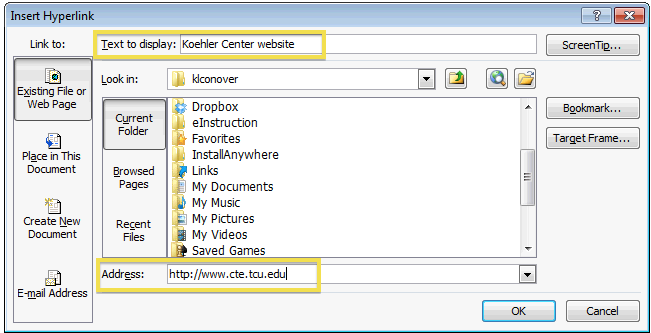
- In the Address box, type the link URL.
- Click OK.
For Mac Users / Microsoft Word 2011
- Place your cursor where you want the hyperlink.
- On the Insert menu, click Hyperlink.
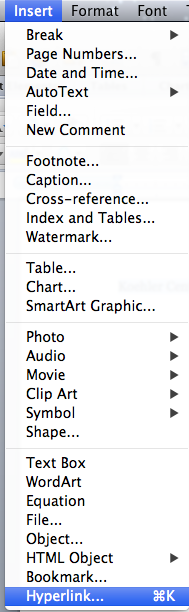
- In the Link to box, enter the Web address.
NOTE To link to a specific location on a Web page, click the Web Page tab, and then under Anchor, follow the instructions.You can also add text or an object (such as a picture) as a hyperlink that opens a Word document, an Excel workbook, or a PowerPoint presentation. A hyperlink can also open a file or an e-mail address. - In the Text to display box, type in the name or phrase that will briefly describe the link destination.
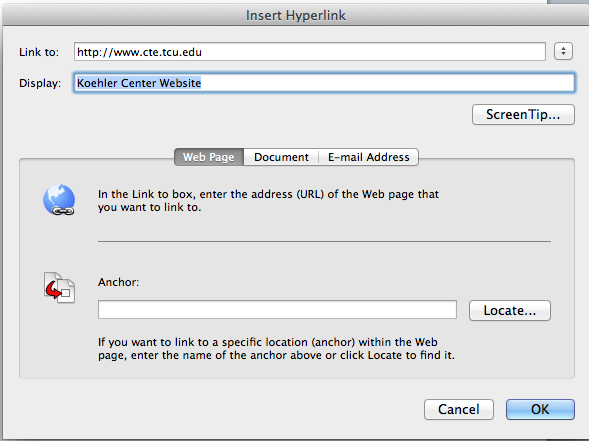
- Click ok.
To change the text of a hyperlink, do the following :
- Select the link and then, on the Insert tab in the Links group(on a PC) or select Insert menu (on a Mac), then click Hyperlink to open the Hyperlink dialog box.
- In the Text to display box, make any necessary changes to the text.
- Click OK.
ScreenTips
Additionally, you can include ScreenTip text that appears when your cursor hovers over a hyperlink, and can be used in a similar way to alt text. Example below:
To add ScreenTip text, do the following:
Microsoft Word 2010/PC Users
- Place your cursor in the hyperlink you want to add ScreenTip text to.
- On the Insert tab, in the Links group, click Hyperlink to open the hyperlink dialog box.
- Click ScreenTip

- Type in your text in the ScreenTip text box.
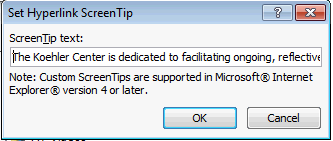
- Click OK.
Microsoft Word 2011 / Mac Users
- Place your cursor in the hyperlink you want to add ScreenTip text to.
- Select the Insert menu, then click Hyperlink to open the hyperlink dialog box.
- Click ScreenTip

- Type in your text in the ScreenTip text box.

- Click OK.
